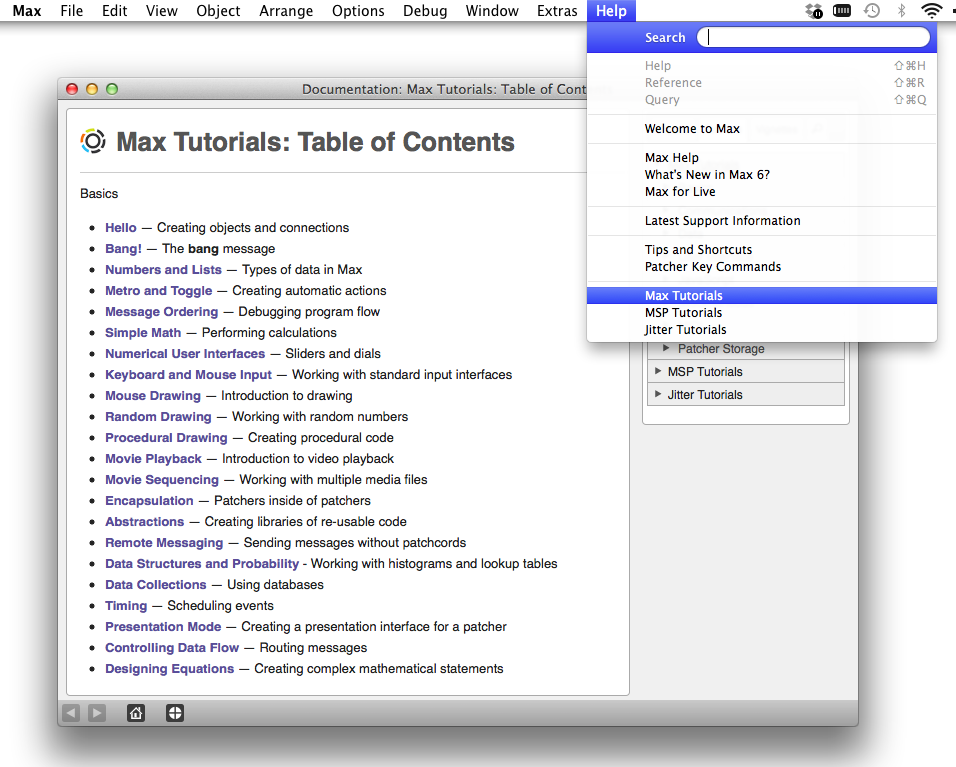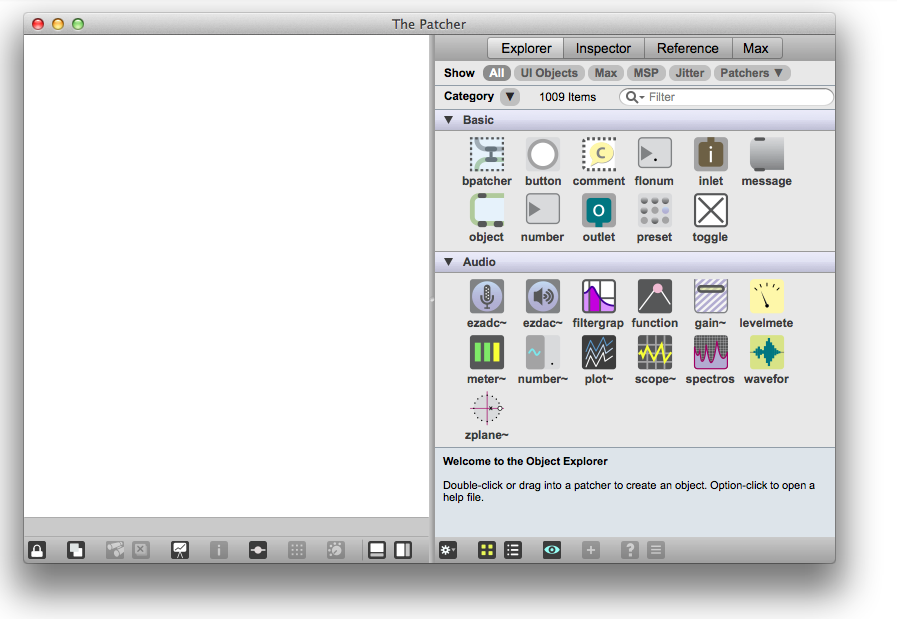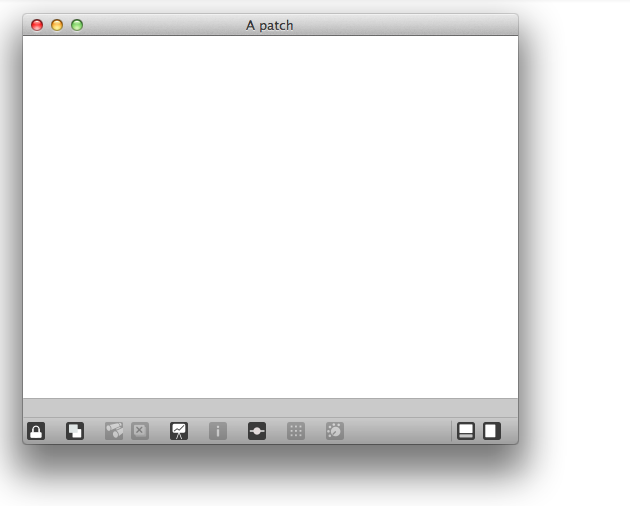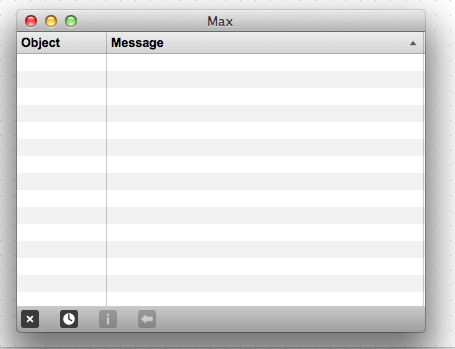The patcher
On the left you see the empty patch and on the right you see the sidebar with the Explorer-view.
An empty patch
Create a new object
- by drag’n dropping them from the max sidebar
- in general by pressing ‘n’ on the canvas and then filling in its name…
Boxes
1) The object box 2) message box 3) comment box 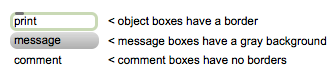
Inlets and outlets
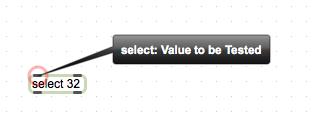
This object has two inlets (top) and two outlets (bottom). The left inlet is marked in red.
Connections: patch cords
Objects are connected by patch cords (by connecting the outlet of an object with the inlet of an object).
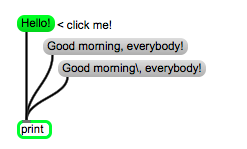
Locked versus unlocked – edit mode
The edit mode is for editing your patch. The locked mode is for ‘running’/’using’ your patch. You can lock and unlock your patch by clicking on the little lock in the left down corner, or by pressing cmd+e. Make sure your patch is in edit mode when you want to make changes.
![]()
Max window
The Max window shows your printed messages, information, warnings and error messages. Press cmd+m or open it from the “window” menu.
Help files
Every Max object comes with a help file. Right click on the object and select the first menu entry (Open … help). Alternatively press cmd+shift+h when the object is selected. These help files are like little example programs and they are very useful. You can copy paste them (or parts) into your own patch.
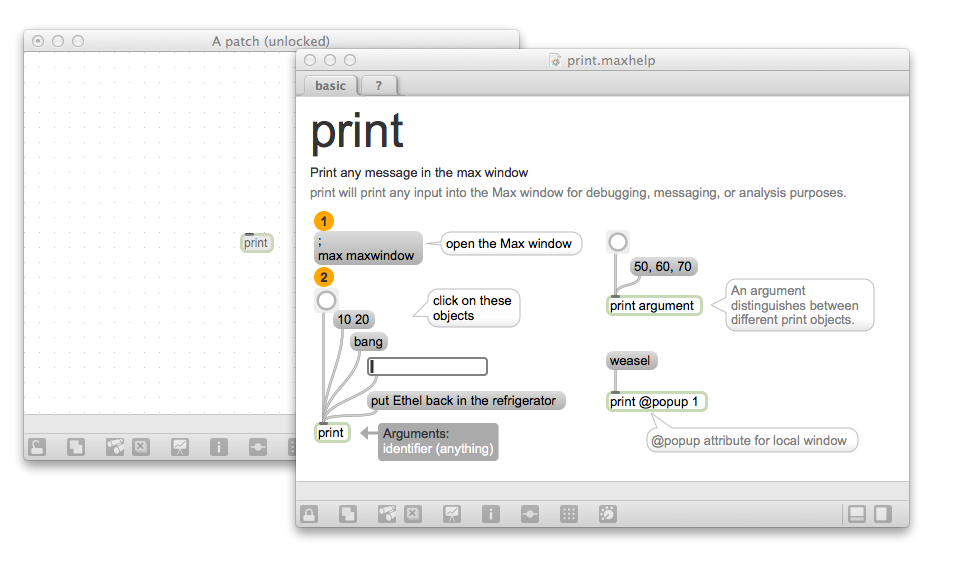
Tutorials
Max has brilliant built-in tutorials. Some of these are part of the homework assignments. You can reach them by going to the HELP item in the Menu bar and selecting the Max Tutorials menu item.